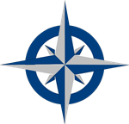Instructions - Part 5
Write Your Problem Statement
To create a problem statement, define your problem in a clear and concise written statement.
Write a Rough Draft

Step 1: Start by gathering your thoughts and writing a preliminary sentence or two describing your problem. Give it a good effort but don't worry if it isn't quite perfect. Remember, it's just your first draft. The important thing here is to have a good starting point.
Step 2: Use the Problem Statement tool located in the Toolkit to improve your rough draft.
Step 3: For additional support, use the Problem Redefinition tool to fine tune your statement.
Enter your Problem Statement into MySolver™
Step 4: Go to the Problems module in the MySolver™ program and open the record (in the table) that contains your Problem Name by double clicking on it (if it's not already open).

Screenshot of the Main Menu for MySolver™ with the Problem panel outlined in red (click to enlarge).
Step 5: Enter your new Problem Statement.

Screenshot of the data entry form for MySolver™ with the Problem Statement text rich field outlined in red (click to enlarge).
Step 6: Save it.
Helpful Hint:
As you analyze and learn more about your problem, the very definition of your problem may change. This is quite common and should be viewed as a positive development. Consequently, you should check your problem statement from time-to-time to see if it needs to be updated. Keep in mind that the goal here is to continually improve your problem statement. You'll be glad you did because it'll help keep your aim focused.
Go to the next step, click Determine the Major Categories of your Problem.

Click to return to Instructions menu.